Among many different email providers, Gmail is the most used email provider. This is where many people starting to ask ‘How to create a Gmail account and make it secure’?. The purpose of this article is to walk you through the process of creating a Gmail account and things you could do to make it secure. As a Freelance Social Media marketer, I learned a lot. In this article, I’m discussing the things I learned over the past decade. Let’s jump right in.
Communication is the key to everything in the new millennium and there are several ways of doing such. Even with hundreds, if not thousands of communication channels, we still can not ignore the very existence of emails. Especially if you are a freelancer, opening better channels to communicate with your clients, co-workers are the utmost important thing when you need to sustain your business in the long run.
Table of Contents
Why you need a Gmail account?
This was the first question that comes to my mind when I was starting my freelance career and I have answers for the same question that came to your mind as well.
That I should say years of experience using Gmail and its associated services. How to create a Gmail account is a widely answered question. Still, people are looking for answers when creating a Gmail account.
The first thing is, creating a Gmail account will surely be a much better emailing companion. And I know for a fact most of the people are creating a Gmail account just to send and receive emails. But, Google’s legendary email provider Gmail comes with access to Google’s all the services.
Yeah, you heard it right. All you need is one Gmail account and you can use it to access all Google’s services, either free or paid. Not to mention almost all of Google’s free services are more than enough if you are just starting your freelance career. That’s one of the biggest added advantages of having a Gmail account, isn’t it?
Okay then, let’s jump right in and create a Gmail account.
How to create a Gmail account and make it secure?

Well, that’s easy. Just go to Google and type ‘Gmail’ and hit search. Look for the first result and click on it
Click on create an account, which will start the process of creating a Gmail account.
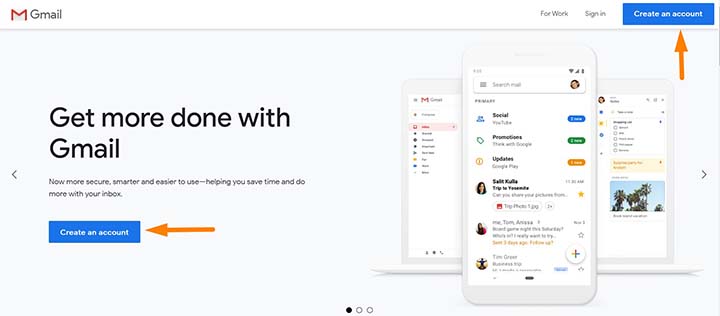
And in the next windows, Google will ask you to fill out your information and Keep in mind this is the MOST IMPORTANT step. And always remember to fill the form with correct information.

Never use any fake names. Because sometimes you may have to verify the ownership of the Gmail or the Google account and if you use fake information then, you may not verify your information and most likely you’ll lose access to your email. Always be truthful.
And selecting a strong password is Super important when creating a Gmail account. Why?
If your password too easy to guess, then you are putting your newly created Gmail account in danger. Someone will hack it without you knowing it.
So, why I will lose my Gmail, then what?
That is one of the many things people who take lightly. Because, if someone hacks your Gmail or your email, in general, the same person can hack into all the other different services associated with your email account.
That is a huge risk and that is why you should take definitive actions to keep your email account safe.
As an example, if your Gmail is used to sign up for Facebook and your Gmail got hacked, it is highly likely that the hacker will gain access to your Facebook as well. It is just a simple example. You may apply the same to all the other services you may sign up using your email.
Selecting the username when creating a Gmail account
And here’s something you should pay close attention to. Your Gmail’s address follows the below structure
So, choosing a good looking username will help you to have a ‘Good Looking’ email address. If you are creating a Gmail for your personal brand or business, then I shouldn’t have to remind you how important it is to have a professional username that reflects your brand’s identity.
Sometimes (I should say most of the time though), the username you select might not available for you. Because someone else is already using it. If that happens, you will have to go for another username.
Suggested usernames
Google may suggest available usernames when you are creating a Gmail account.
If you like any of the suggested usernames, you may select any from the suggestions and use it to create your Gmail account. If not, you will have to go for different variations of the username you need.
In this example, I tried to create [email protected] and the username nimesh is already taken.
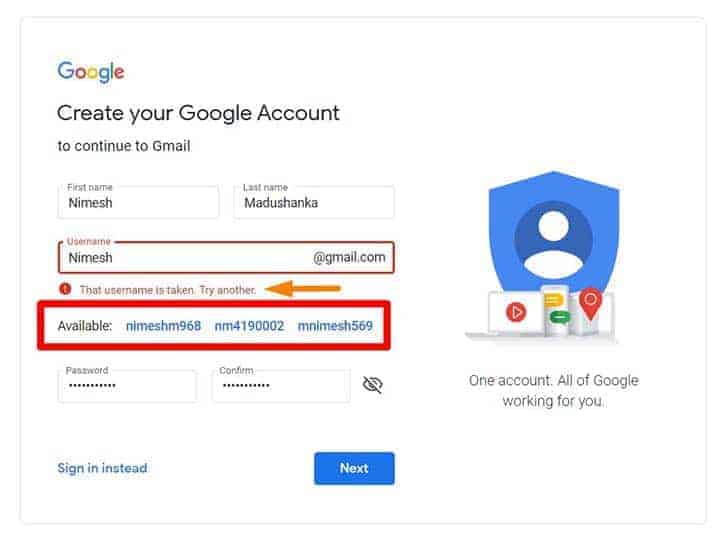
And Google has suggested a few usernames as well. And I don’t like any of the suggestions.
Then it is time that I try different variations.
And It doesn’t have to be your own name for the username. So I tried [email protected] and voila, it is available. Let’s go

Once you click next, you will have to verify your mobile number. This is an essential step.

Google has implemented this not only to keep people from creating fake Gmail accounts but also this will help you to retrieve access to your Gmail when you forgot your password.
Once you added your mobile number, Google will send you a 6 digits code to your mobile and enter the code correctly in the box and hit verify.
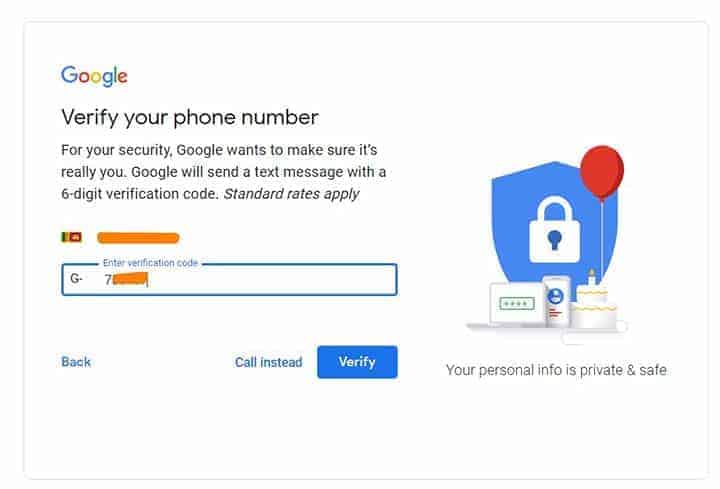
Once you complete the mobile verification, then you will need to enter some additional information.
Make sure to enter your birthday correctly and if you are not interested in revealing your gender you may select the appropriate option from the dropdown.
Recovery email address
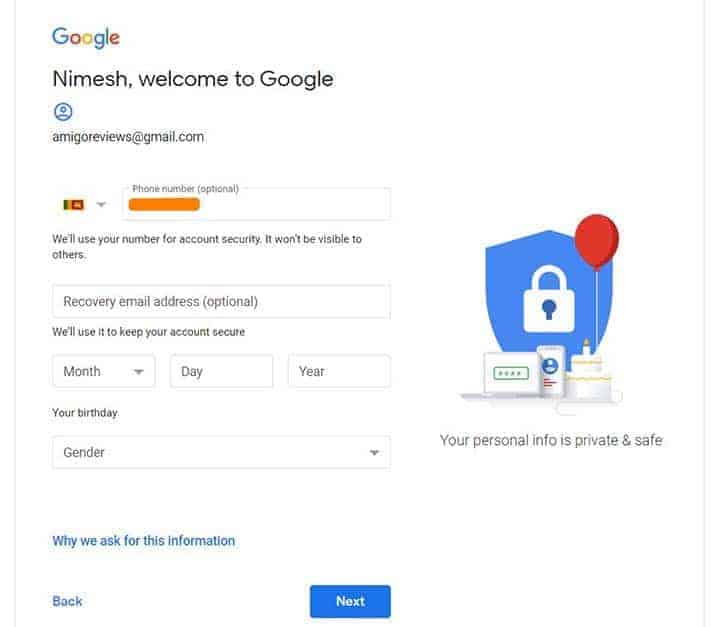
The most important option in this step is your recovery email address.
Well, this is totally optional when you are creating a Gmail account. You may skip this. But, I strongly recommend that you use a recovery email.
It doesn’t have to be a GMAIL account. You can use any email address from any email provider. If you don’t have any other email addresses, you may use an email of someone who you trust and someone who is reachable whenever you need it. If it is not simple, you may skip this step and create your Gmail account.
But, having a recovery email is as much important as having a mobile number associated with your Gmail. Both these will help you to access your Gmail if you forgot your password.
Chose what’s right for you
And Google is much transparent. In the next step, Google will ask your permission to use your mobile number with other Google services. If you are okay with that, you can hit ‘Yes, I’m in’ button. But, you need to know more and personalize the way Google uses your number, you can click on more options.
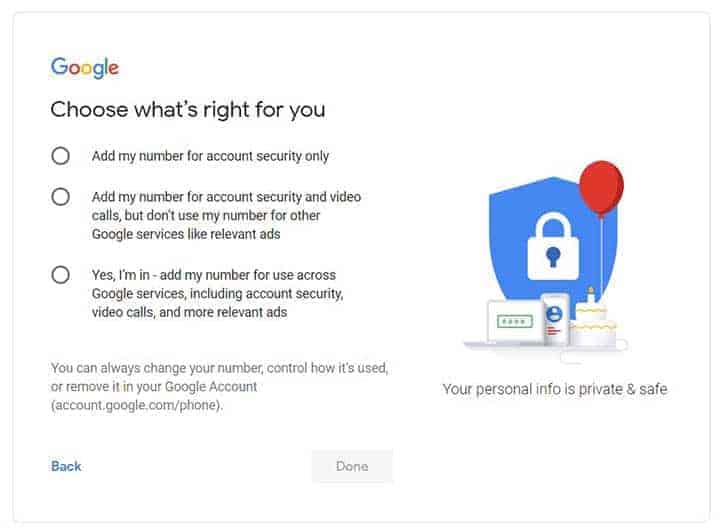
When you select more options, there you will see 3 options available.
1. Add my number for account security only
As it says, if you select this, your number will be added to your account and it will only be used in account security needs.
2. Add my number for account security and video calls, but don’t use my number for other Google services like relevant ads
If you select option 2, then you are granting permission to Google to use your number various options including account security, video calls, etc. But, you are not granting Google to use your number for Google ads.
3. Yes, I’m in – add my number for use across Google services, including account security, video calls, and more relevant ads
With the last option checked, you are granting Google to use your number for security, video calls, and their ad network.
Well, this last option is as same as clicking on ‘Yes, I’m in’ button on the previous step.
If you are not okay with any of the given options, you may click on ‘Skip’. But, again I highly recommend you at least select option 1, which allows Google to use your number for security purposes. And in my case, I just hit ‘Yes, I’m in’
In the next windows, you will have to go through Google’s Privacy and terms. You may continue to read it all or just scroll down and click on the ‘I agree’ button.
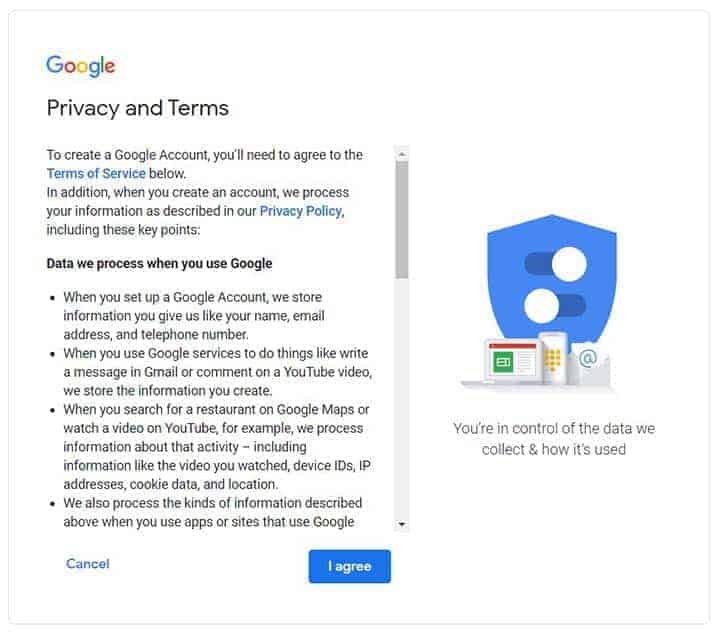
Then you will be welcomed to your brand new Gmail account. Congratulations, you just created a Gmail account for you.
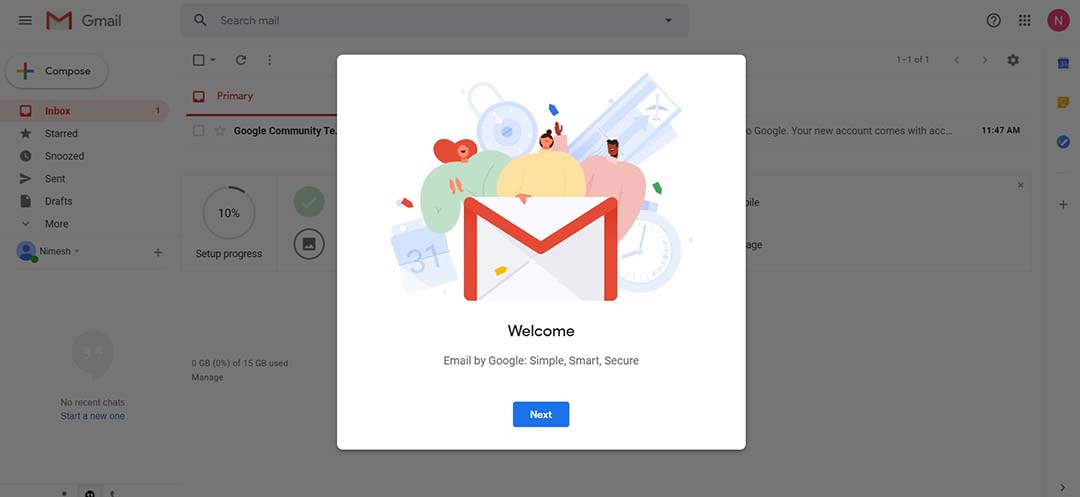
But, it is not over yet. This is where most people conclude their process and I’d love to take several steps further.
Customizing your Gmail
Inbox view
On the welcome screen, you will be asked to pick the way your inbox looks. You will be given 3 options and I shall always go for the default view. Which is super handy as it will give you a sneak peek of the available attachments in any email you received.
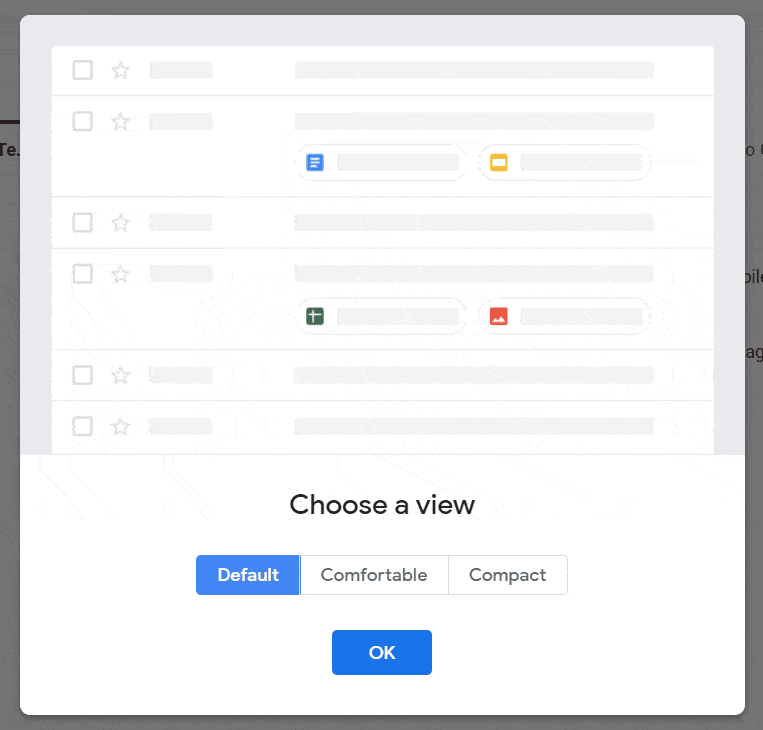
Adding a theme
As you can see, a just created Gmail interface looks kinda lazy and not so attractive at all. I’d love to customize things as much as possible and I’m sure you are too. This is why you need to edit the look of your inbox by adding a theme to it.

Click on Choose a theme and it will open a window with various themes to choose from. Scroll the available themes and select what’s suits best for you.
If any of the themes available don’t suits you don’t worry, you can find many different background images for your Gmail account.
Just click on My photos and then click on Featured and it will open a new window with a huge amount of good looking background images. Select one from it and then save it. You just customized your Gmail’s background image.
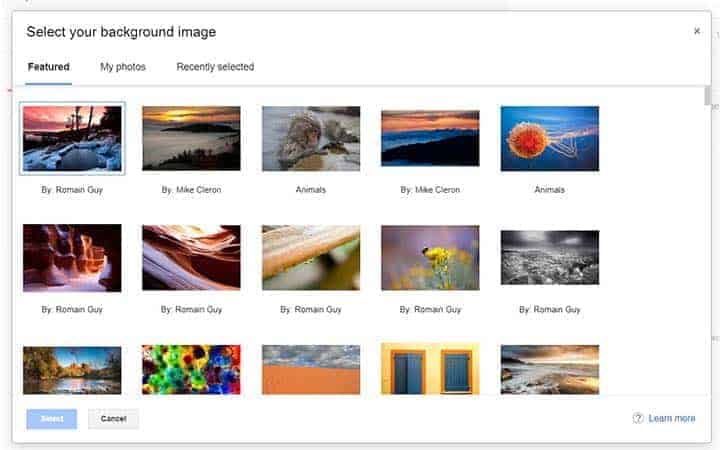
Securing your Gmail account
Many would think to add a phone number and recovery email are the only things you could do to secure your Gmail and that is so wrong. There are several untouched (by most of the users) security features that you should look into when tightening your account’s security.
Let’s get started then.
First, go to Gmail’s settings. If you are wondering how to access settings, just click on the gear icon on the top right corner and there you will see the settings menu.

Then click on accounts and import tab on the settings menu and click on other google account settings

It will open a new window. There, just click on ‘Security’, which you can see on the left pane.
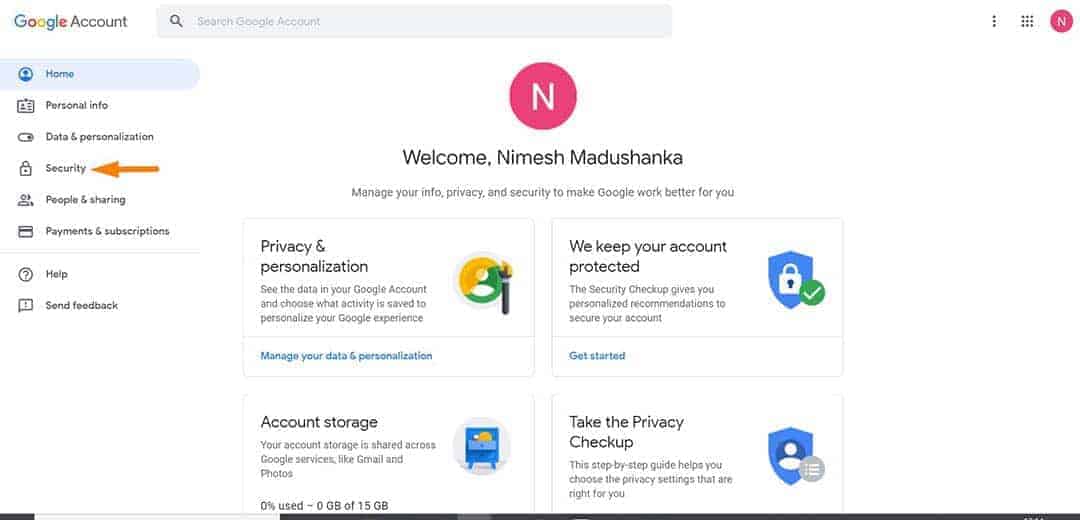
Here you will find all the security measures you have added to the account when setting it up. But, I want you to focus on the ‘Signing in to Google’ section.
There you will find a couple of options that have not been activated yet.
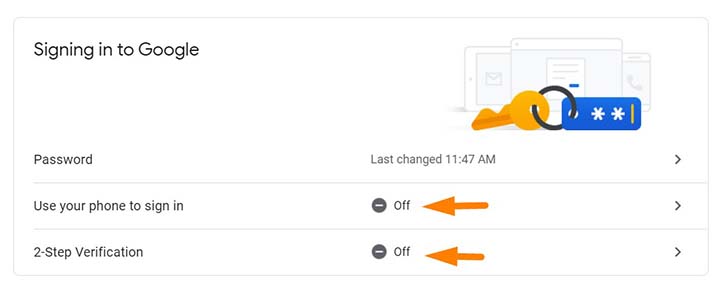
To tighten your account’s security, you better enable one of these 2 options. As of now, they are the best security measured you could apply to your Gmail account.
Use your phone to sign in
Let’s see how we can enable ‘Use your phone to sign in’ option.
Just click on it and it will open a new window

On the new window, just click on ‘ Set it up’ and then it will ask you to enter your email’s password again.
On the next screen, you will have to pick which device you use. Either an iPhone or an Android phone. Follow the given instructions and you can simply set up the phone with your Gmail account.
I’m on my iPhone and here’s how it looks once properly configured.

Then click on next and continue until you see this

Finally, click on Turn on
This is how it looks once you turned it on. You can simply turn these off whenever you need to.
It is recommended to turn this feature on.
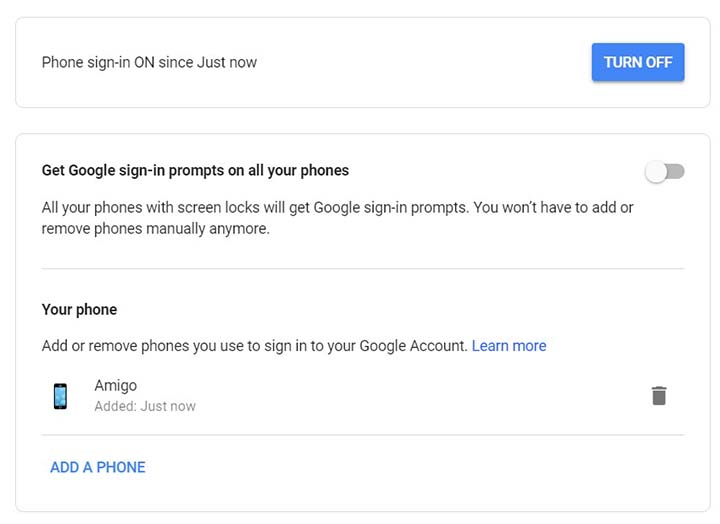
Enabling 2 step verification
Keep in mind, if you enable this, it will turn off ‘Use your phone to sign in’ option.
Just go back to signing into google and click on 2-step verification
It will open a new window and click on Get started
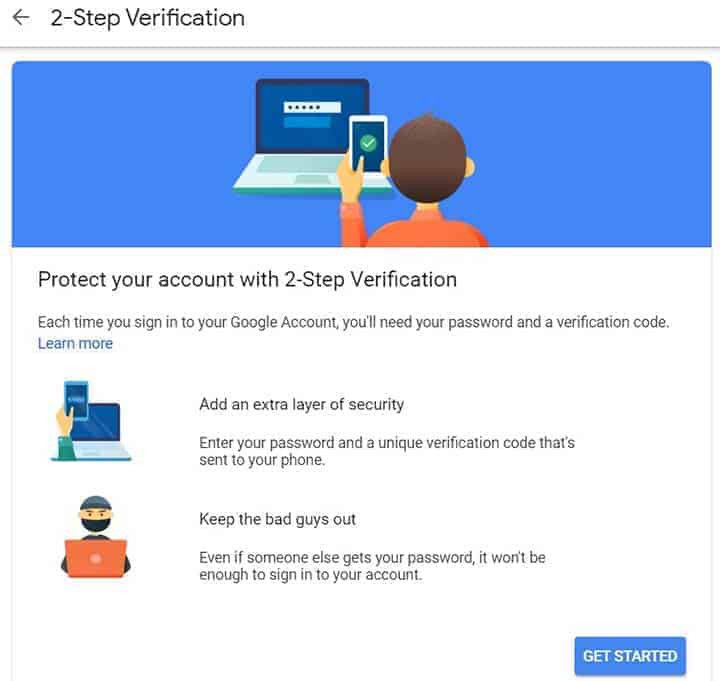
And follow all the on-screen prompts until you reach this window. There, it will display your mobile number, which you have used when signing up as your back up option.
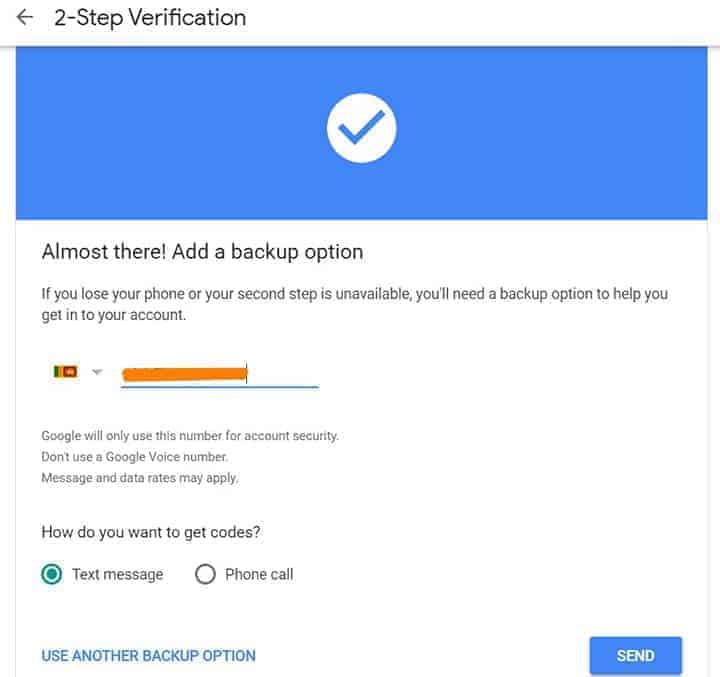
Select either text message or Phone call and click send. Once done Google will either send you a text message with a code or call you.
Then put the code where it required and there you have it. You just enabled the 2-Step verification.
In case if you don’t have access to your mobile device, I suggest you click on ‘Use another Backup Option’

Once you click that, it will open a new window with 10 backup codes.
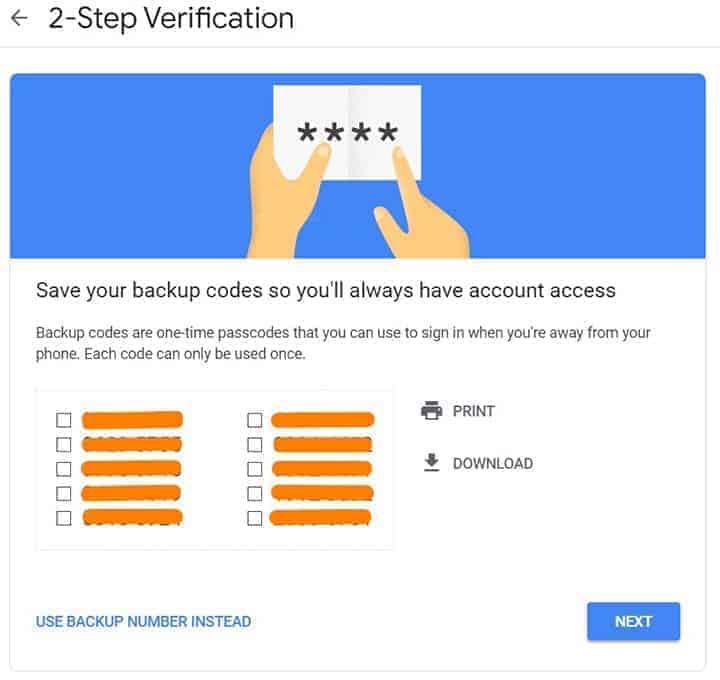
You will have to print these codes and keep them safe. And one code can only be used one time and all 10 can be used for 10 different logins. Once you run out of codes, you will have to follow the above process and create a new back up codes.
It is important to know that you should not share these codes with anyone else. And Google will never ask these codes, EVER. If someone is pretending to be Google and asking for these codes, that simply being said someone is trying to scam you. Watch out for them.
Pros and Cons
Pros
- Gmail is a FREE service
- With one Gmail account, you will have access to all Google’s services
- Gmail has both iOS and Android mobile apps. You can stay in touch with your clients, coworkers on the go
- Can have multiple Gmail accounts if you need
- Excellent Spam filtering
- Almost ZERO downtime
- Composing email is super easy
- 15GB of FREE storage for your files
- Tighten security with 2FA
Cons
- Plain looking interface. Should be customized
- Since it is a free service, you may see advertisements
FAQs
Can I change my Gmail address?
You can not change your existing email address. i.e. if your current email address is [email protected], you can’t change it to [email protected] If you need a different email address, then you will have to create a new Gmail account
Can I have 2 Gmail accounts?
Yes, you can have 2 or more Gmail accounts. But, you better ask yourself that you really need more than one Gmail or email account?. If you have multiple businesses then you might need more than one Gmail account. In such cases, you can create more than one Gmail account for you.
Can I delete a Gmail account?
Yes, you can. If you no longer wish to keep your Gmail address and emails, you can remove them from your Google account. When you delete your Gmail account, all your emails and email settings will be deleted. But it won’t delete your Google account.
Do Gmail accounts expire?
As per a Product Engineer on Google’s product forum, Gmail accounts do expire approximately after 9 months of inactivity.
Conclusion- Creating a Gmail account
Establishing better communication channels with your clients and co-workers is the key to grow your business and key to keep your daily routine much organized. Especially if you are a freelancer, communication will determine your future as a freelancer.
This is where you need modern-day communication channels. Since emails are still playing a vital role in almost every daily business activities, finding the best email provider for your needs will solve one of the biggest headaches you might have.
This is where Gmail comes into play. Google’s legendary web-based email service Gmail will answer almost all your communication needs. Gmail is not just a service to send and receive emails.
Creating a Gmail account is the key that opens many doors to keep you productive.
With just a Gmail account, you will have access to Google Drive, Google Photos, Hangouts, Google Maps, Google Docs, etc
All those FREE plans are more than enough if you are just starting your career. Especially when you need more space in your Google Drive, Google has super flexible pricing plans.
That being said, Gmail would be your Go-to email service with lots of added benefits.
Over to you, share your experiences on setting up of Gmail account.
Feel free to share your comments and experiences with Gmail and how you see Gmail as an email service. I’m sure we all have different experiences and let’s share the knowledge.




![The best way to get your Upwork profile approved [I have billed 10,000 hours on Upwork] 31 get your Upwork profile approved](https://iwannabeafreelancer.com/storage-files/2020/07/get-your-Upwork-profile-approved-120x86.jpg)


